infobih.com e-zine
IT articles
- Details
- Category: IT articles
1) First, you need to log into your Facebook account and navigate to your homepage.
2) Second, you will need to type in the name of the person who you initially blocked at the top left of the screen.
3) Once you have navigated to the user’s homepage, scroll over to the three dots on the right of the screen. Click on the three dots and you will be shown a drop down menu. Within the dropdown menu, you will notice a tab that says “Unblock Page.” Click on “Unblock page.”
4) After you click on “Unblock Page,” you will be asked if you are sure you want to unblock the account. Hit “Confirm.”
5) After you hit “Confirm” the Facebook page will be unblocked.
- Details
- Category: IT articles
1. Select the content or email message part that you want to store as a reusable building block.
To store paragraph formatting — including indentation, alignment, line spacing, and pagination — with the entry, include the paragraph mark (PI ) in the selection.
Note: To view paragraph marks, on the Format Text tab, click the Paragraph button.
2. On the Insert tab, in the Text group, click Quick Parts.

3. Click Save Selection to Quick Part Gallery.

4. Fill out the information in the Create New Building Block dialog box:
o Name Type a unique name for the building block.
o Gallery Select the gallery that you want the building block to show up in.
o Category Select a category, such as General or Built-In, or create a new category.
o Description Type a description of the building block.
o Save in Click the name of the template in the drop-down list.

A template must be open to be displayed in the drop-down list of template names.
o Options Choose one of the following:
§ Select Insert in its own paragraph to make the content into its own paragraph, even if the user's cursor is in the middle of a paragraph.
§ Select Insert content in its own page to make the content into its own page.
§ Select Insert content only for all other content.
- Details
- Category: IT articles
Recover unsaved Excel file
- Go to the File tab and click on 'Recent'
- Now click on the Recover Unsaved Workbooks option on the top left.
- Now scroll to the bottom and click on 'RecoverUnsaved Workbooks' button.
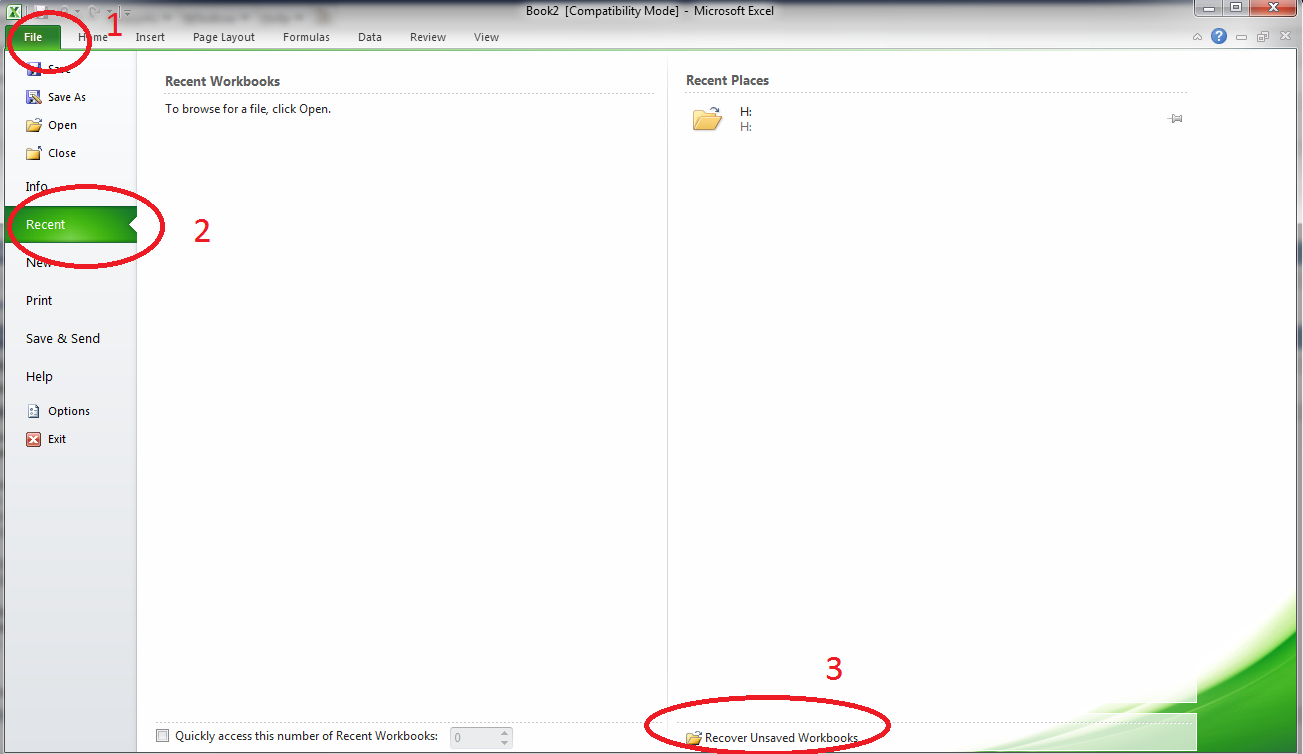
- Scroll through the list and search for the file you lost.
- Double-click on it to open it.

- Details
- Category: IT articles
Wrap text automatically
- In a worksheet, select the cells that you want to format. (example C1)

- On the Home tab, in the Alignment group, click Wrap Text .
- Notes: Data in the cell wraps to fit the column width, so if you change the column width, data wrapping adjusts automatically.










